Use this section to install, uninstall and get basic information on site languages. Languages are used to specify the language used in your site pages, and to change the language used in the Admin interface of your site.
This section is not really necessary to use WebsiteBaker - all latest language files are completly available in the download-zip of WebsiteBaker.
Install Language
To install a new language into WB:
- download the language text and save it on your computer. Language files are single “.txt” files.
- in Add-ons > Languages > Install Language, click on the “Browse” button, and select the downloaded language file in your hard drive
- once the path to the language file appears in the “Install Language” field, click on the “Install” button
Installation usually take a few seconds, after which your new language will be available in all “Language” menus throughout your Admin.
If the language you want is not yet available (or you want to change something), you may be able to easily translate WebsiteBaker yourself, by using the “Addon File Editor” module - also available from the Add-ons Repository.
If you do make a new language translation, please consider adding it to the Add-Ons Repository, so that others may benefit from it in the future!
Uninstall Language
Uninstalling a language permanently deletes the language from your site.
Note:
Un-installation cannot be undone! Any pages and users currently using the language being uninstalled will default to the first available language in the languages menu!
To uninstall a language:
- if the language to be uninstalled is being used as the 'default' language in your site, go to Settings > Default Settings > Language, and select a new default language.
- in Pages, enter the “Settings” for any page that is using the language, and assign it another language.
- in Access > Users, you may need to inspect the settings of every user, and change the language of any users who are currently using the language to be uninstalled.
- in Add-ons > Languages > Uninstall Language, select the language from the “Uninstall Language” drop-down menu
- click the “Uninstall” button
Language Details
To view version, author, description and other useful information about your installed languages:
- select the language from the “Language Details” menu
- click the “View Details” button
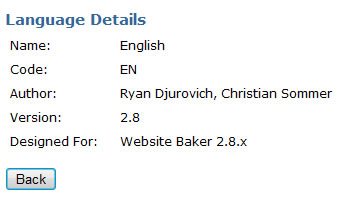
sample information obtained in “Template Details"