The Backend
If you want to change the basic configuration of your website you have to log into the backend: Just add /admin to your website's URL, e.g. https://domain.tld/admin and use the username and password that you defined during the installation process.
The Backend now appears like this:
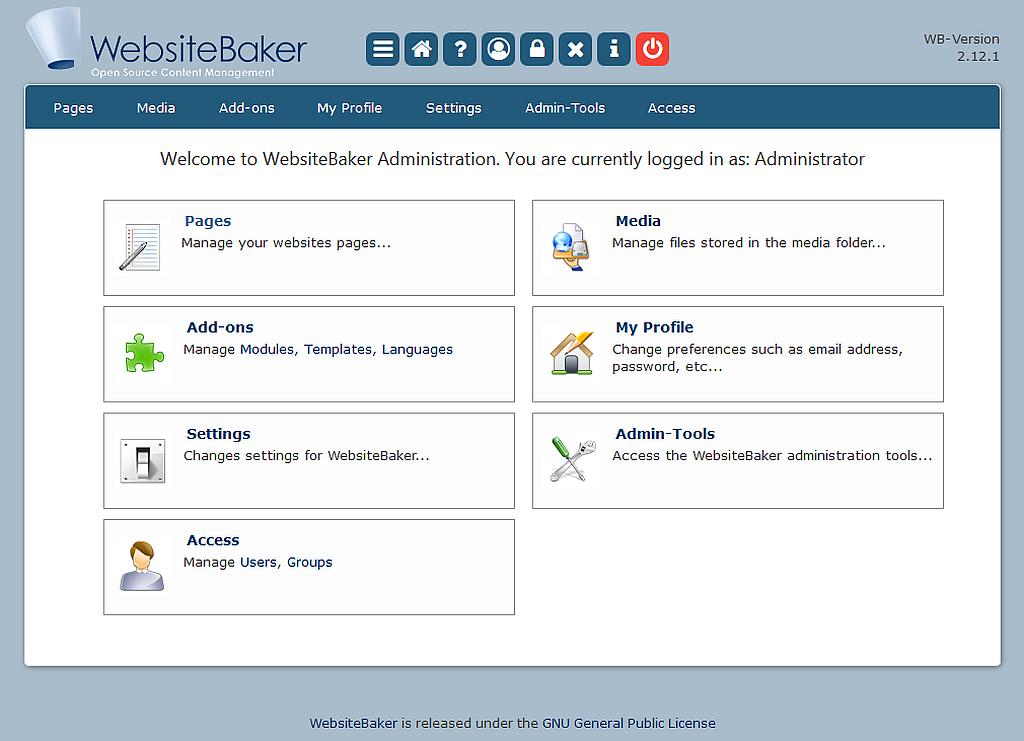
The WebsiteBaker administration with the template DefaultTheme
As you can see, there are two identical navigation areas. The first one is placed as a horizontal menu in the header area of the page. The second is placed right beneath. A click on the symbols or text links gets you directly to the desired functions. Furthermore there are four more symbols and the current version number of WebsiteBaker placed in the upper right corner.
If the backend does not appear in English, you can change the language very easily. There are two possibilities: setting the language for the whole WebsiteBaker installation or for the individual user.
- To change the language for the complete installation: "Settings -> Default Settings -> Language"
- To change the language for a certain user: "Preferences -> My Settings -> Language"
Here is a short description of the available functions:
|
|
Pages Create new pages and/or edit or delete existing ones. |
 |
Media Provides tools for uploading files (e. g. images, pdf files ...) in order to embed them in your pages. |
 |
Add-Ons This is the place to install and uninstall modules (e. g. guestbook, image galleries), language files and also templates which are responsible for the design of the frontend. |
|
|
Preferences Change your personal settings (email address, password) and/or the language you want to use in the backend. |
 |
Settings Configuration of the numerous basic settings of the website. |
 |
Admin Tools Admin tools are a collection of tools, which are available for the complete WebsiteBaker installation (e.g. backup, Droplets, captcha control). Also admin tools added by the users will appear here. |
 |
Access |
|
|
Start First page after login. Overview and notes on all menu items. |
|
|
View Opens a new browser window and shows the just edited page as it appears in the frontend of your website. |
|
|
Help Link to the official website of WebsiteBaker Help (forum, add-ons …). |
|
|
User login allow/prevent One click to prevent users login except super admin (admin with ID 1). |
|
|
Maintenance Shows in frontend a maintenance message instead of the normal website and prevent users login. |
|
|
Errorlog Lists all kinds of PHP messages (errors, notices, warnings) according to the set errorlevel in WB Settings > Advanced > Server Settings |
|
|
Info Infos about webserver (e.g. PHP version, WB version, database) and executable maintenance functions like "Rebuild Accessfiles", "Clear Translate Cache" and "Upgrade WebsiteBaker" |
|
|
Log-out Logout from WebsiteBaker |