In this sub-section of Access you can create and delete groups, as well as specify and modify the access permissions of a group.
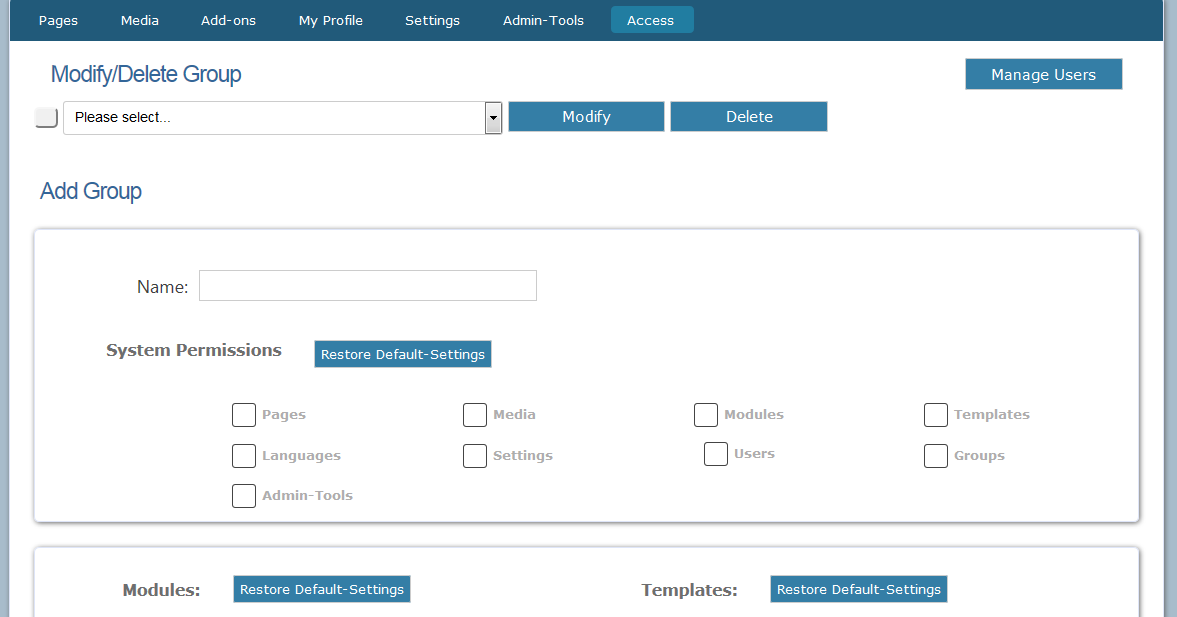
Modify / Delete Group
Group Drop-Down Menu
Use this menu to select an existing group which you want to delete or modify.
Modify Button
Once you've selected an existing group from the drop-down menu, click the “Modify” button, to change the settings and permissions for the group. The options here are exactly the same as those described under “Add Group” below.
Delete Button
Once you've selected an existing group from the drop-down menu, click the “Delete” button to delete the group from the database. Before the group is deleted, you receive a confirmation warning.
Note:
Once you click “OK” in the confirmation dialogue, the group, as well as all users that belong to it, will be permanently deleted. This cannot be undone!
Add Group
Name
Enter the name of the group that will be created.
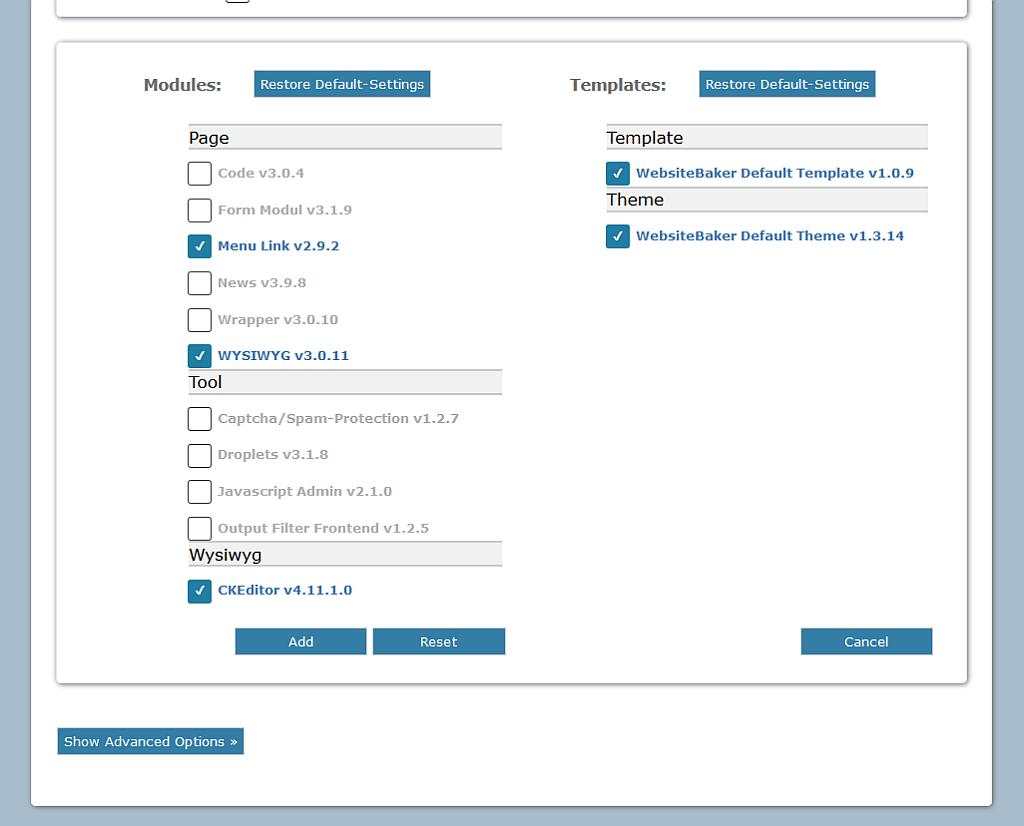
System Permissions
Select the sections of the Admin which members of this group will be able to access. If you leave “Pages” unticked, for instance, members of this group will not be able to access the Pages section of the Admin, and the “Pages” item will disapper from the Admin Menu when a member of this group is logged in.
“Modules”, “Templates” and “Languages” are sub-sections of the Add-ons section. “Users” and “Groups” are sub-sections of the Access section.
Show Advanced Options
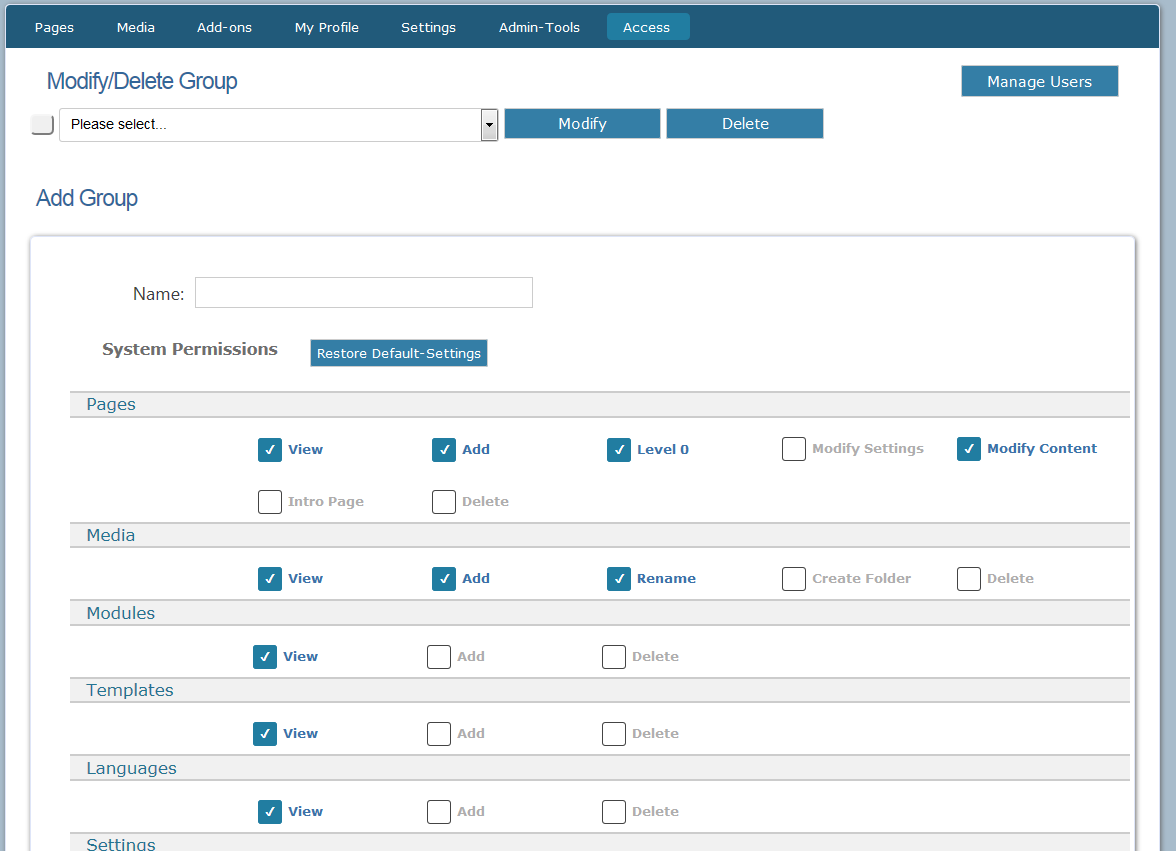
Normally, System Permissions only allow you to either block a group from accessing a section, or to enable full access to it. However, if you click the “Show Advanced Options” button, System Permissions will expand, and you will be able to control specific permissions for the various sections of the site Admin.
For instance, instead of stopping a group from using the Media section altogether, you may wish to give the group permission to view and upload items, but stop them from deleting, renaming or making any other changes to it.
Module Permissions
If a group has permission to create new pages, here you can specify what types of pages the group is allowed to create. This does not affect the group's ability to view or access these types of pages.
Template Permissions
If a group has permission to modify settings of pages, you can then specify here what templates the group is allowed to assign to pages. This does not affect the group's ability to view or access pages that use other templates.
Reset Button
To clear all the information you entered, and start again from scratch, click here.
Add Button
Once you've specified all the group's settings as you wish, click this button to create the new group.